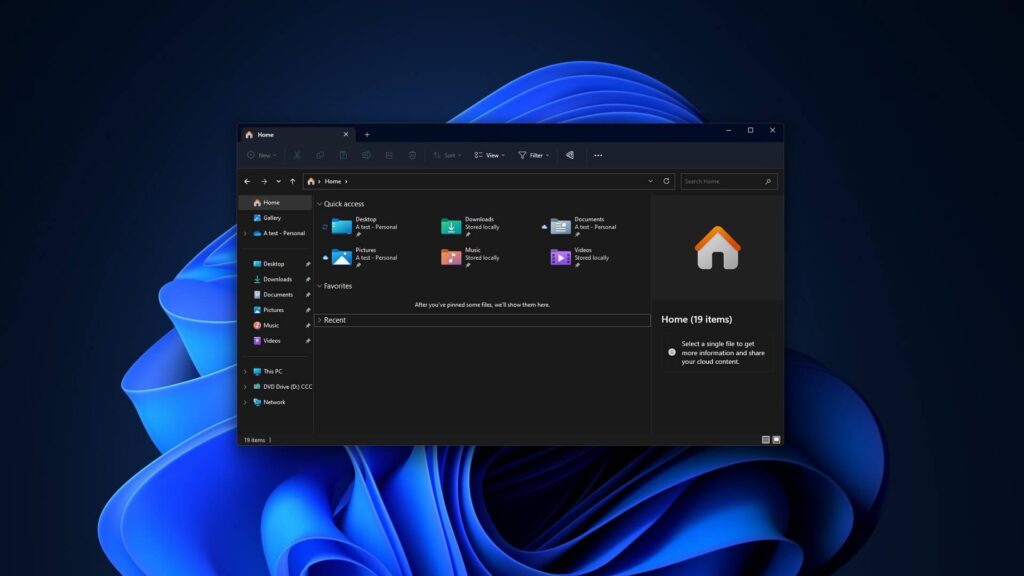Microsoft still has tricks beyond just ads and AI: Windows 11’s File Explorer is set to get a slick new ‘Shared’ section, enhancing user experience by making it easier to access and manage shared files
Microsoft is still devoting resources to improving the functionality of Windows 11, as evidenced by the recent update to File Explorer.
By this, I do not simply mean that the company is enthusiastic about integrating AI into every aspect of the operating system and liberally peppering advertisements throughout.
The novel advancement aims to incorporate a ‘Shared’ segment into File Explorer; Windows 11 beta users are presently evaluating it.
As part of the Windows 11 Preview Build 22635.3640, which is accessible via the Beta Channel of the Windows Insider Program, the new File Explorer section is integrated.
The feature is inherently disabled upon installation of this preview release; to enable it, one must utilize ViveTools, an open-source application designed for testing experimental functionalities.
X user and occasional Windows leaker @PhantomOfEarth discovered and shared the addition of this new section to File Explorer.
In doing so, they detailed their experience with the File Explorer enhancements that Microsoft is considering implementing, such as introducing the ‘Shared’ section and ‘fancy visuals’ for sections (even if they are empty).
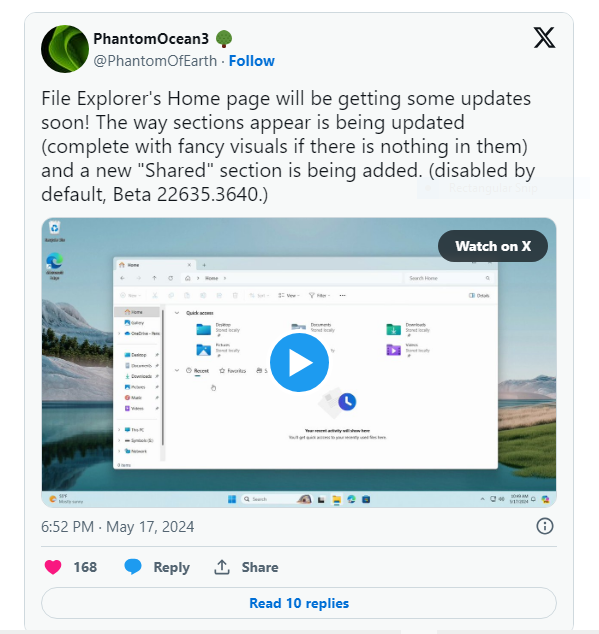
The initial finding suggests that Microsoft is presently conducting tests on modifications to File Explorer’s user interface (UI). Specifically, the UI will consist of three sections organized in a horizontal ribbon style beneath user-defined folders: ‘Recent,’ ‘Favorites,’ and ‘Shared.’
These were previously (or at least as of now, for those of us not utilizing a preview build of Windows 11) displayed in a vertical list beneath your file folders.
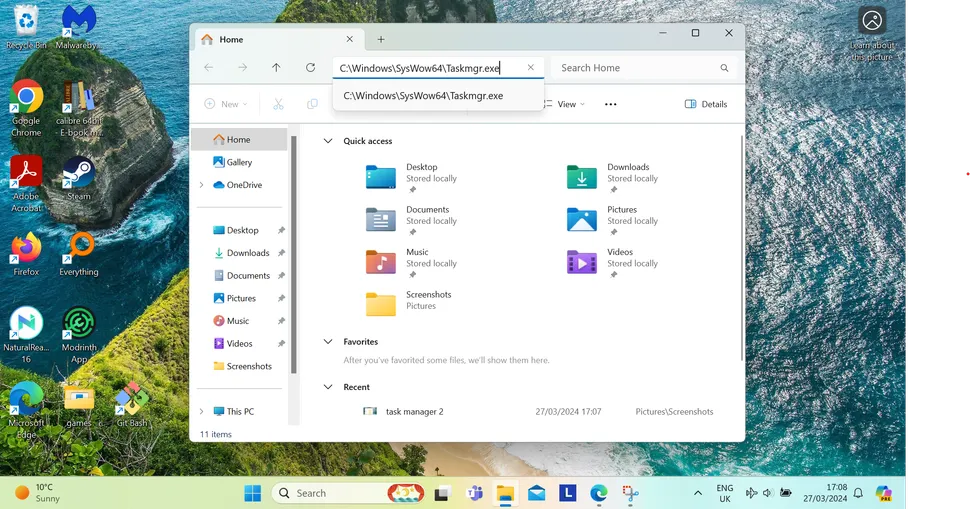
The process of configuring and utilizing the novel ‘Shared’ segment
Windows Report suggests you download ViveTool from its official GitHub page if you’re eager to utilize the recently added ‘Shared’ section and the UI modifications.
After installing Windows 11 Preview Build 22635.3640, the ViveTool download will commence.
Although ViveTool is a third-party application, its extensive usage and the absence of any apparent issues on its GitHub page do not raise concerns.
After downloading ViveTool, launch PowerShell or Command Prompt; the search bar in the Windows Taskbar provides the simplest way to locate either of these tools. Then, paste the subsequent code into the newly opened window:
Once more, this feature is presently undergoing testing; it is not even enabled by default in the preview build.
This corresponds with the feedback from users who have utilized it thus far: the new section still needs complete integration with File Explorer and occasionally exhibits bugs.
A user identified a flaw that had a pervasive impact on File Explorer, causing duplicates of pinned shortcuts to be automatically added to the left-hand menu.
Due to its buggy nature, the new section is deactivated by default; Windows Report advises that activating it is at your peril.
By modifying the ‘enable’ portion of the code above to ‘disable,’ you can deactivate the newly implemented features and modifications. This way, you can experiment with the code without experiencing detrimental consequences.
The newly added File Explorer functionality appears practical, and I hope that Microsoft continues to refine and implement it. Adding a ‘Shared’ section would facilitate collaboration with other users to whom your device is connected.
Furthermore, these are the types of modifications that users appreciate the most, as they are not overly substantial but can become ingrained in our daily Windows operations.